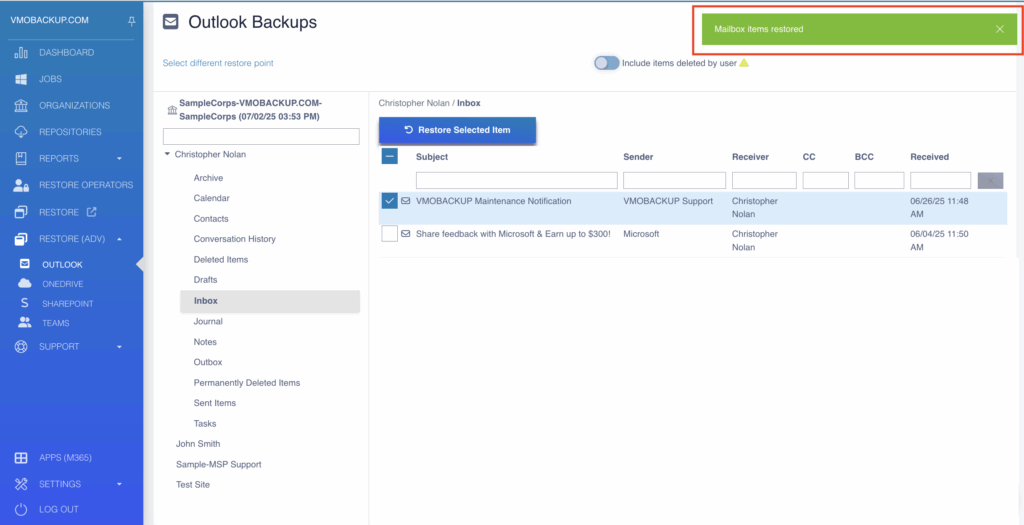Granting Permissions #
In the VMOBACKUP Portal, go to M365 App > Restore (Adv).
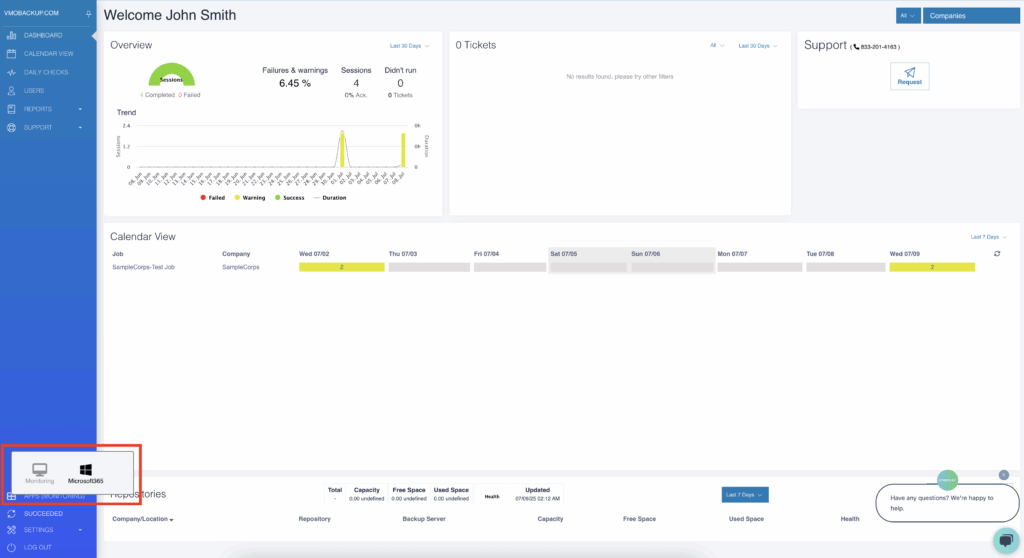
Select Outlook, OneDrive, SharePoint, or Teams from the restore menu.
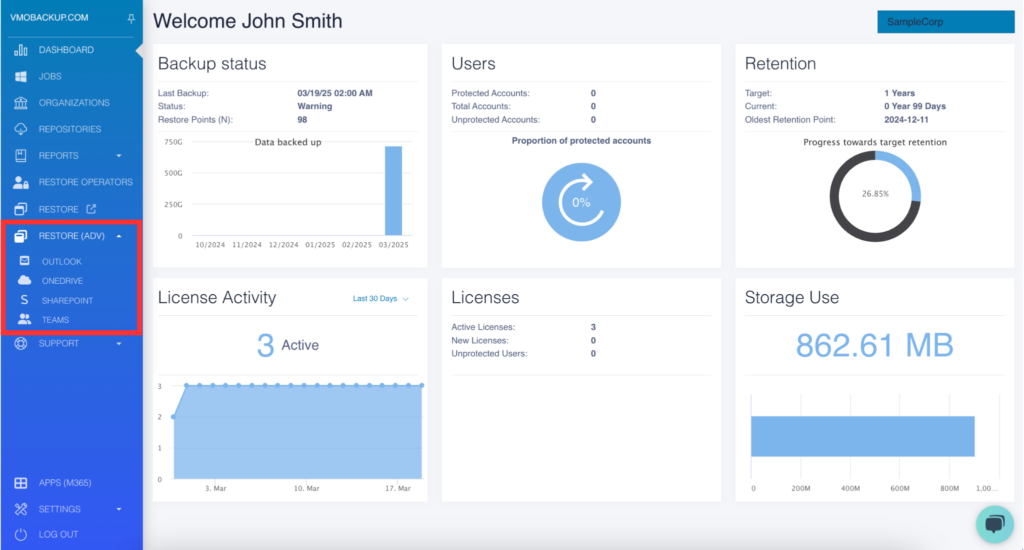
Performing In-Portal Restores #
Select the specific backup job you want to restore from.
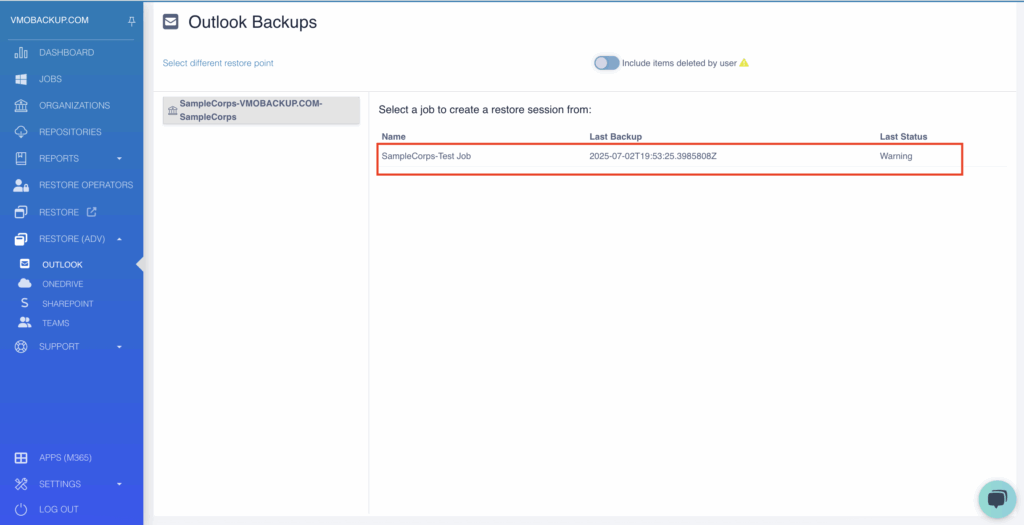
Select a restore point to create a restore session from.
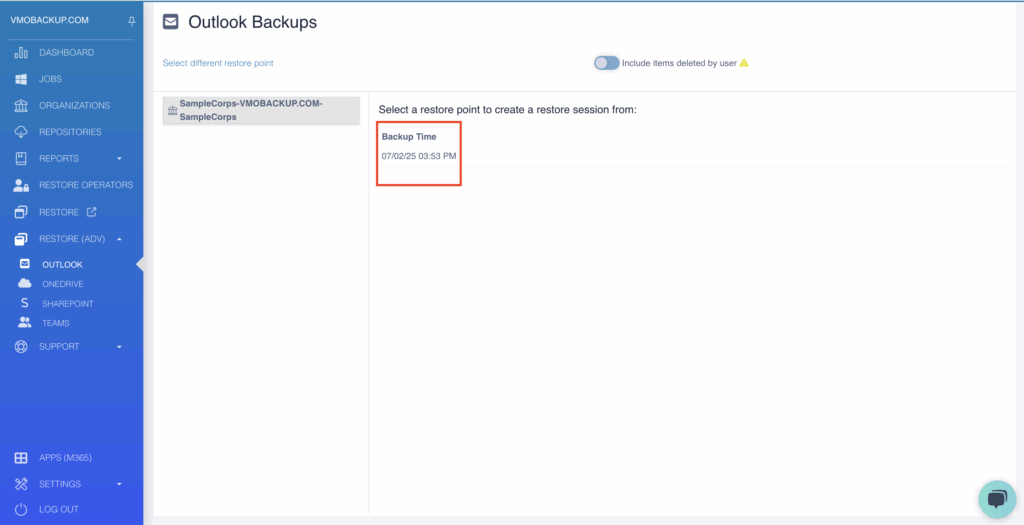
Select the user you would like to restore an item for.
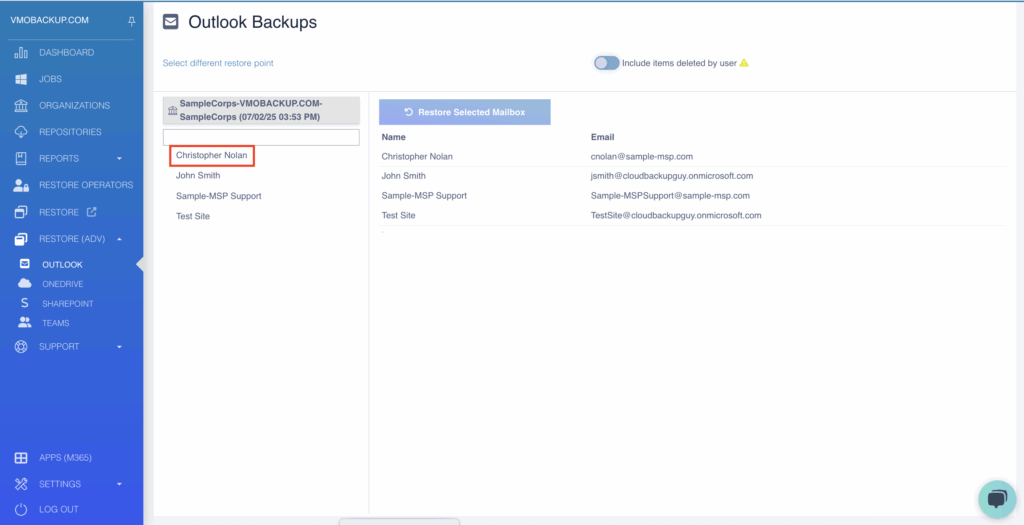
Expand the selected account and navigate to the desired item.
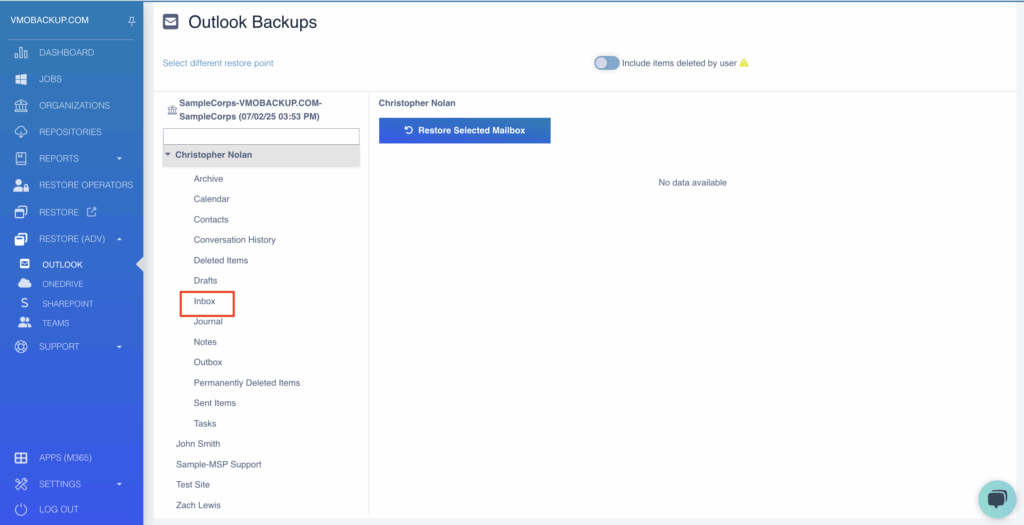
Select the item and click Restore Selected Item.
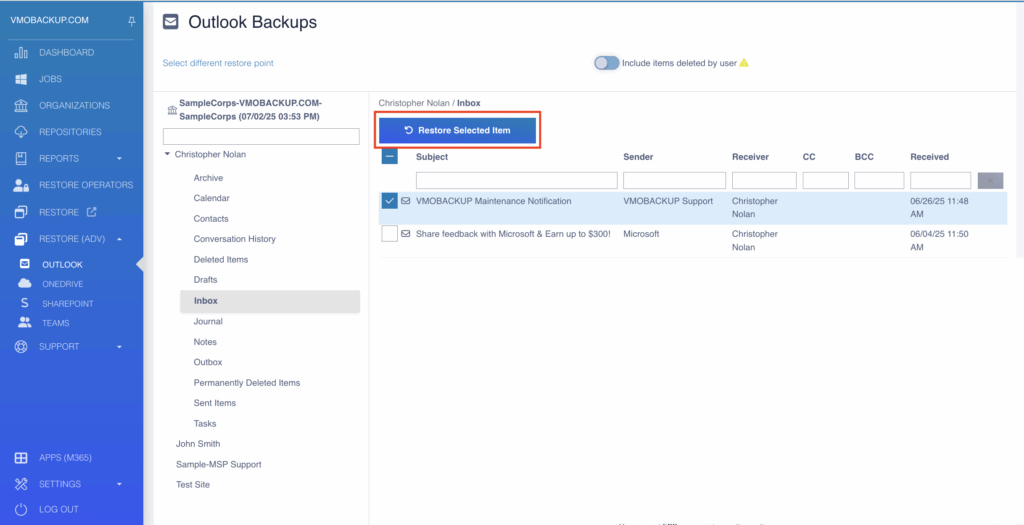
A confirmation window will appear. Choose the restore options and click Restore.
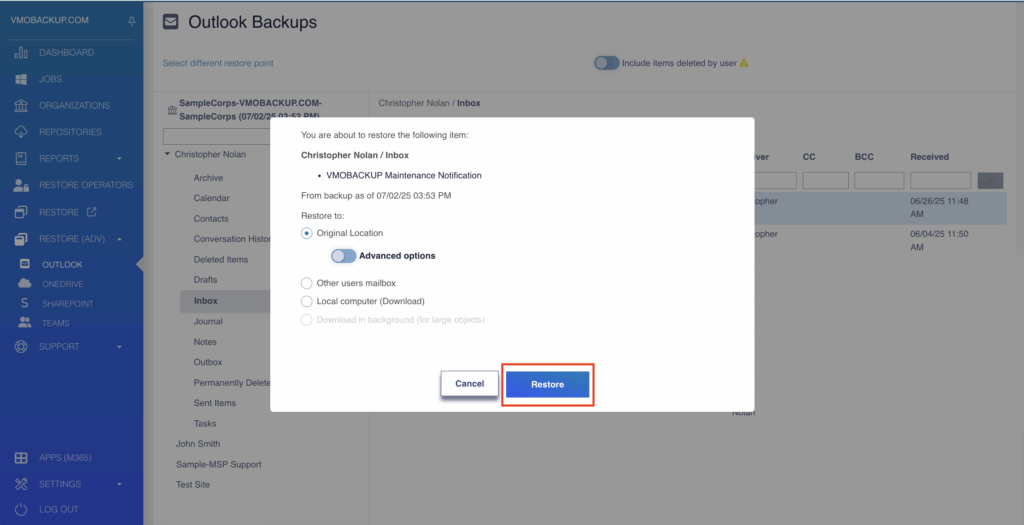
A success message will appear once the restore is complete.