Veeam will only backup user OneDrive and Personal site’s only when they have an assigned license. Veeam will present a warning if the Microsoft account does not have a OneDrive or Personal site enabled. You can exclude the Site/OneDrive in Veeam with the following steps depending on how you have set up your backups:
1. Log onto your Veeam M365 Console.
2. Select the job experiencing the warning and Select Edit.
3a. If you are backing up your entire organization, navigate to the Select objects to exclude tab.
4a. Click the Add button to open the users list, select the user(s) that is experiencing the warning, and select click Add.
5a. Select the user and Click the Edit button. Check the OneDrive and/or Site to exclude, hit OK, and save the job settings.
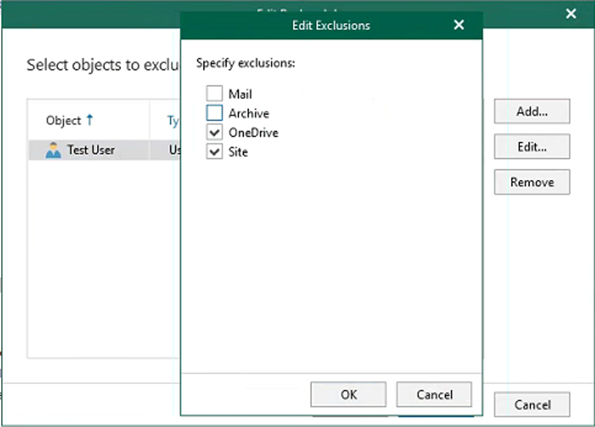
3b. If you have specific users selected to backup, navigate to the Select objects to back up tab
4b. Select the user from the list and click the Edit button. Uncheck the OneDrive and/or Site to exclude, hit OK, and save the job settings.
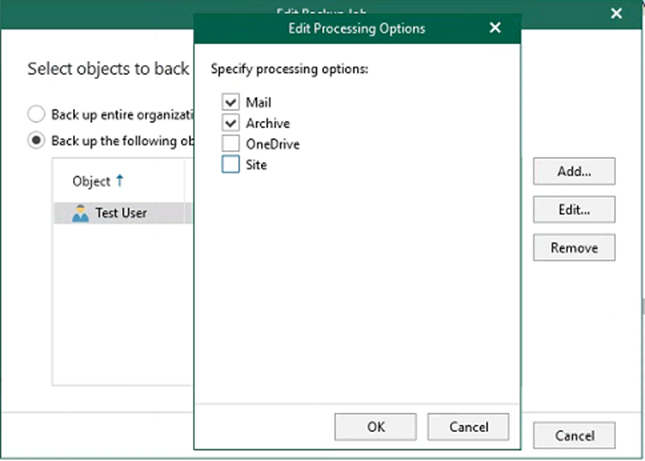
Source: https://www.managecast.com/what-are-the-veeam-m365-onedrive-was-not-found-personal-site-was-not-found-warnings-and-how-to-resolve-or-exclude/
